Whateverr
-
Posts
1,596 -
Joined
-
Last visited
Everything posted by Whateverr
-
im assuming the 'PS' is photoshop? If it is, you should just be able to open a new document and change the sizing. My PS always opens a new document with the dimentions 800 x 600 (which is standard wallpaper size) and i just change it so that the dimentions fit within the signature guidelines... sorry, read that wrong. If you are using Ps and you have a jpeg file you wish to resize just open up the image and then click "Cntrl + T" which is the free transform command. If that doesnt work, then click "edit > free transform" and you should be able to modify the size of the image.
-
2tollers, would you like to send me some pictures (original size please) and i'll make you a wallpaper with seamless edges PM me if you're interested
-
Abbey B and Harminee how are you doing these? I create a new layer for each thing (i.e lips, hair, skin etc...), change the layer to "overlay", then i pick a colour which i think is suitable and use a soft paintbrush and colour in the bits that i want (eg, around the lips as if applying lipstick) and if the colour doesnt look right i go into "edit" > "adjust" > "hue/saturation" > then click on colourize and then just fiddle with the hue/saturation/lighting til you get a colour that you think suits best I hope that makes sense oh, I use photoshop as well...
-
Ok, cool. Well im about to go to a dog show so when i get back home, i'll make up some tuts for you and send them to you and if it doesnt work out like you want it too, im quiet happy to make a wallpaper with your pics on it
-
i can help you make a wallpaper 2tollers if you want something to look similar to the one i did :rofl:
-
they look heaps better I feel your pain with PS crashing all the time. My Ps went through that stage too here's some more that i did for another site
-
seriously?? took me about 5mins
-
its called colourisation 2tollers. It can be done a few ways too :rolleyes: just google colourization tutorials and there should be a few... I made mine by creating a different layer for each object i.e hair, lips, eyes etc. Then i set that layer to overlay so that you can still see the original pic underneath..
-
here's another one :rolleyes: coulnt get the hair colour right though....
-
thats great harminee :rolleyes: but her skin looks a little pale... Its all about making it look realistic
-
or this? B/W into Colour :rolleyes:
-
anyone want to have a try at something like this??? :rolleyes: I love doing wallpapers!!!!
-
Last night my girl, Bella, my persian cat, passed away. Im not going into details but all i can say is that there was nothing i could do. She was unsavable. I'll miss you my funny squashed nose sweet cat... :p
-
-
thats so cool i feel abit amaturish with all these cool things :D
-
here are some that i made just then... the second one of lucius moving is inspired but palane not really happy with the text on this one.. but oh well.. :D
-
awesome.. did you add a sepia tone to it?
-
ive tried to do new things... but you always end up going back to the things you know
-
-
thanks for the frame!!!! Hmmmm looks like i have to try this out
-
hey JAG, how did you do the film thing? was that in PS???
-
that looks awesome Harm
-
omg !! that looks amazing!!!
-
Which merging photos? It depends on what pics im merging. I usually have each pic as a separate layer and then just set the eraser tool to a low opacity and erase the parts of each layer that i dont want. So for example I have 3 layers. Layer one is the bottom layer, layer two is the middle layer and layer three is at the top of your layer palette. I click on layer 2 and erase away the parts i dont want. You should be able to see some of layer one coming through. Then i click on layer 3 and do the same. Does that make any sense? The stars are brushes. You can download brush sets on the internet. But sometimes the brush sets arent compatible with the version of PS that you have. If this is the case, look for image packs. They are just pics of the brushes that you can cut out and make your own brushes with. Say you have a picture of a star. Open it up into a new document, click on the rectangular marquee tool and put a dancing line box around the star (there should be dancing lines in the shape of a square with the star inside it). Then click "Edit> Define Brush" If its the faded stars that you can see in the pics that harminee did, i believe they are brushes with a guassian blur added to them. Well thats one of the many ways they can be done anyhow. Here is a similar star pic that you can make a new brush using the method i said above.
-
wow JAG, that looks heaps good!! well done :D
